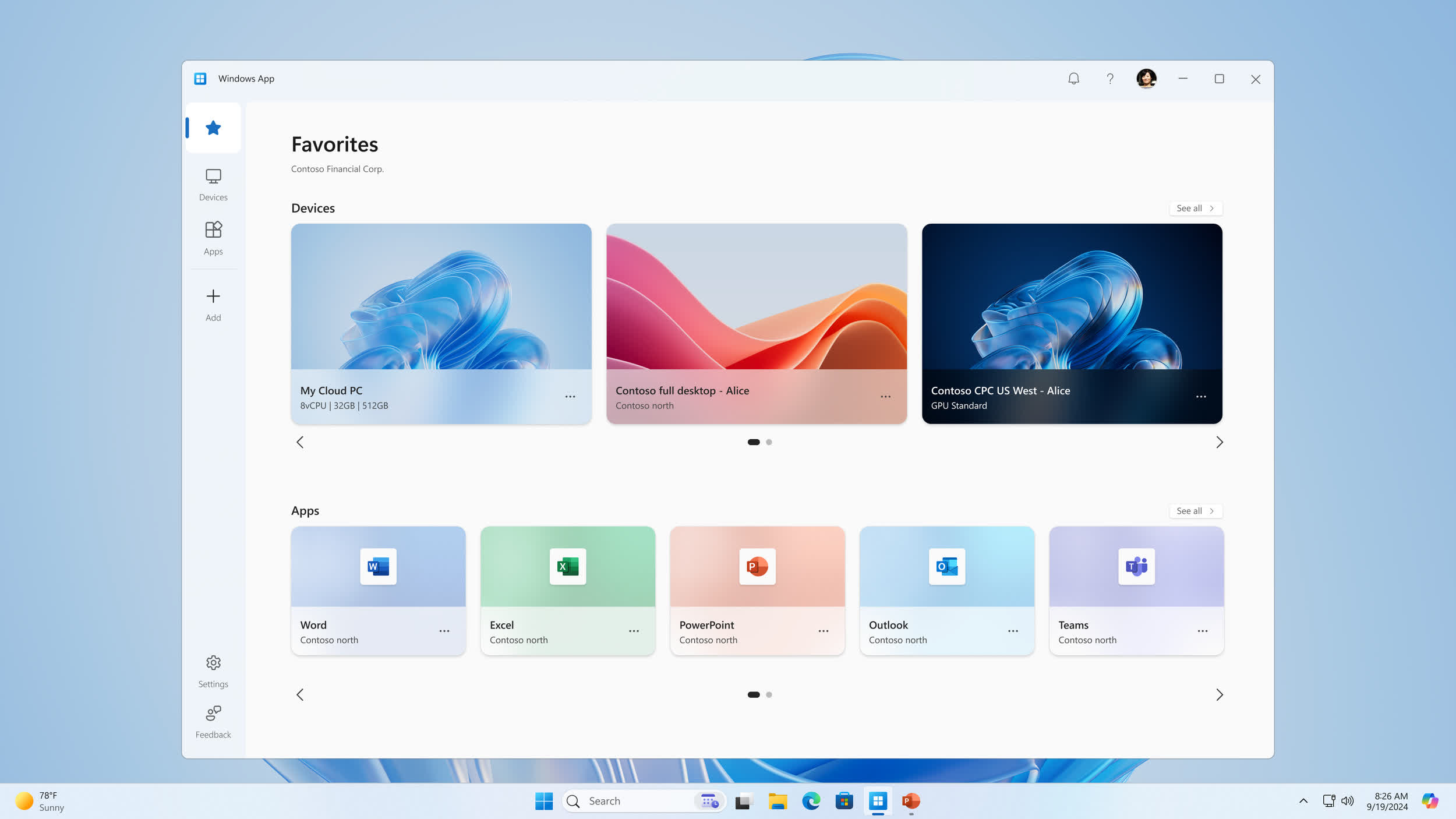The Windows App is designed with a customizable home screen to cater to your unique workflow needs. And if you have multiple services across accounts, switching between them is a breeze with our easy account switching feature.
You can use Windows App on many different types of devices on different platforms and form factors, such as desktops and laptops, tablets, smartphones, and through a web browser. When using a web browser on a desktop or laptop, you can connect without having to download and install any software.
Windows App is available for the following platforms:
- Windows
- macOS
- iOS/iPadOS
- Android/Chrome OS (preview)
- Web browsers
Features
- Device and app actions: Simplify device management with a variety of integrated actions unique to supported solutions.
- Support for Windows 365 Frontline Cloud PCs: Enjoy extended compatibility for specialized use cases.
- In-app feedback: Windows 365 and Azure Virtual Desktop users can easily provide feedback within the app.
- Account switcher for Microsoft Entra ID: iOS and macOS users can take advantage of easy account switching when using a Microsoft Entra account.
- Relayed Remote Desktop Protocol (RDP) Shortpath: Experience improved connectivity and performance for remote sessions.
Windows App helps you manage your connected cloud PCs, virtual desktops, and local PCs from a single, streamlined interface.
What can you do with Windows App?
Windows App is designed with a customizable home screen to cater to your unique workflow needs. You can access Windows across multiple different services and remote PCs from a single place, and pin your favorites you access most. And if you use multiple accounts, you can easily switch between them with our easy account switching feature.
There are many features to enhance your remote experience, such as:
- Multiple monitor support.
- Custom display resolutions.
- Dynamic display resolutions and scaling.
- Device redirection, such as webcams, audio, storage devices, and printers.
- Microsoft Teams optimizations.
Before you can download Windows App and connect to your desktops and apps, you need:
- Internet access to download Windows App and connect to Azure Virtual Desktop. Most networks don’t block access to the internet, but if your network does, you need to allow access to the list at Required FQDNs and endpoints for Azure Virtual Desktop. Contact your network administrator if you need help.
- Your user account for Azure Virtual Desktop, and you’re assigned devices or apps by your administrator.